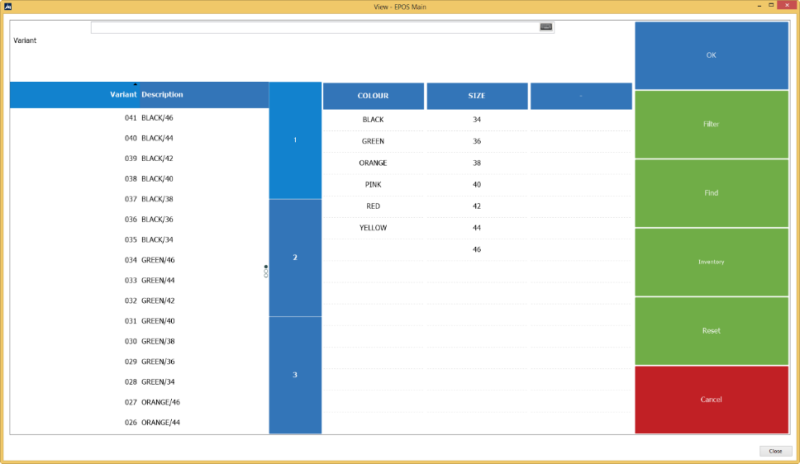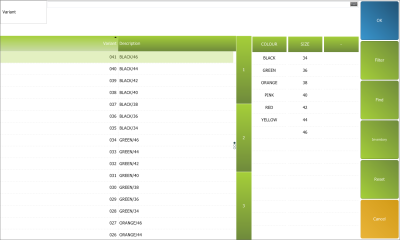This example concerns the setup for the POS command Lookup and how you can work with the Variant Lookup panel.
The Hyper POS Lookup Command opens this window:
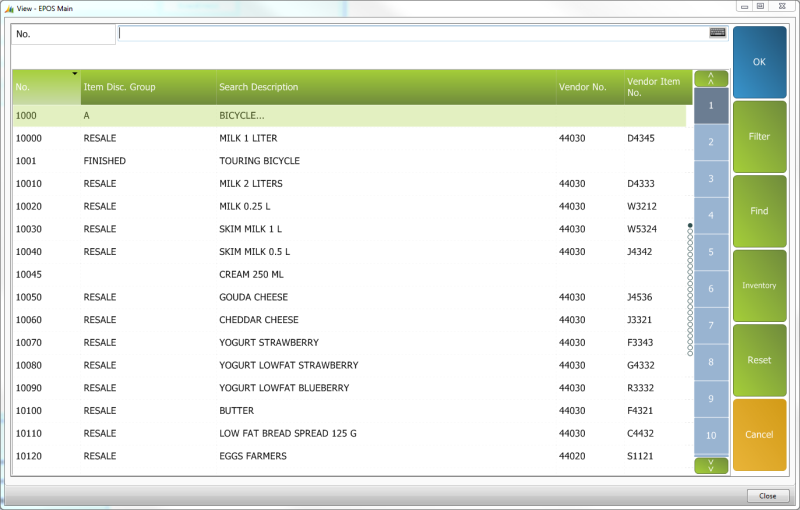
The #LOOKUP panel behind this command:
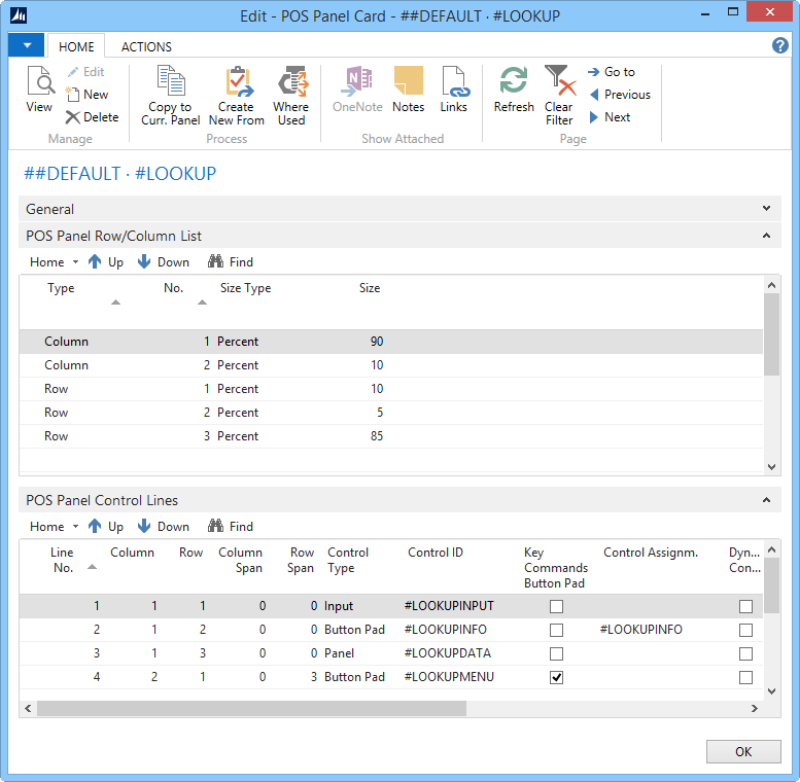
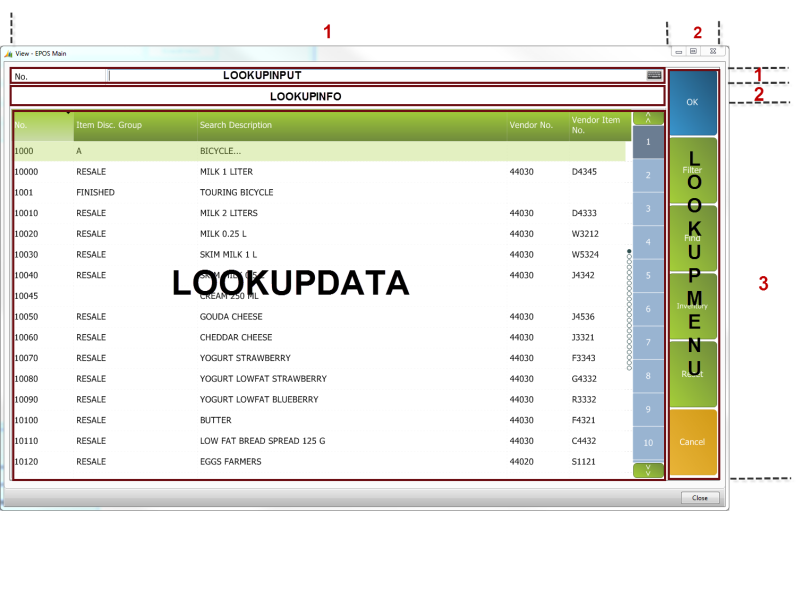
The Variant Lookup Panel
Have you ever considered how it is possible to change the panel that displays the Variants to select items configured with a variant framework?
The below example displays how to change the panel #LOOKUPDATA to change the width of the variant list and thus giving more space to the variants dimensions part.
|
From this: |
To this: |
|
|
|
What to do:
- Edit the panel #LOOKUPDATA
- On the General FastTab, set the value of the field Columns to 1.
- On the POS Panel Row/Colum List FastTab, the value for Size Type is Percent and Size is 75 (this value you can change to meet your requirements).
- On the POS Panel Control Lines FastTab, set the values to this:

Panel #LOOKUPDATA:
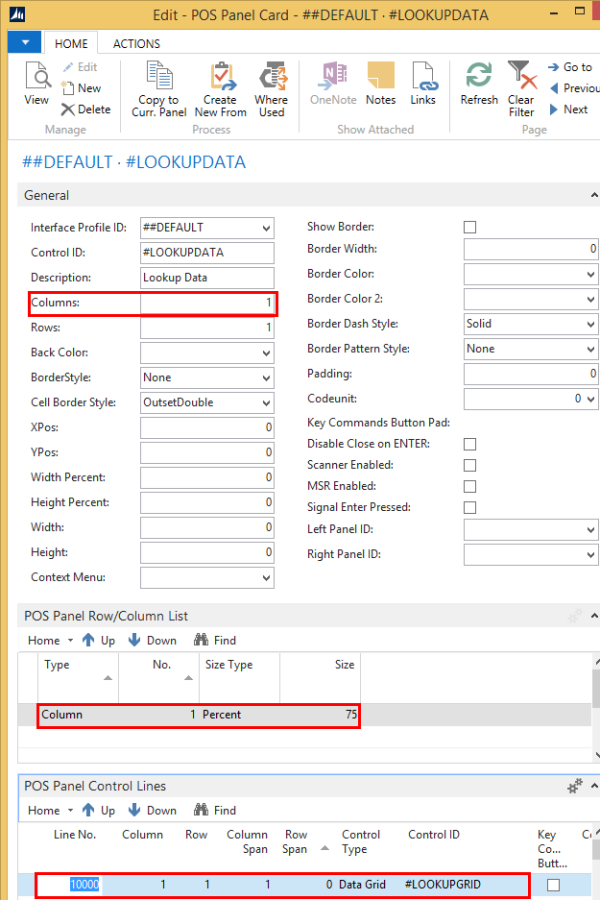
Note: This panel is used in panel #LOOKUP.
In POS, when selling a variant item, the Lookup panel can then look like this: